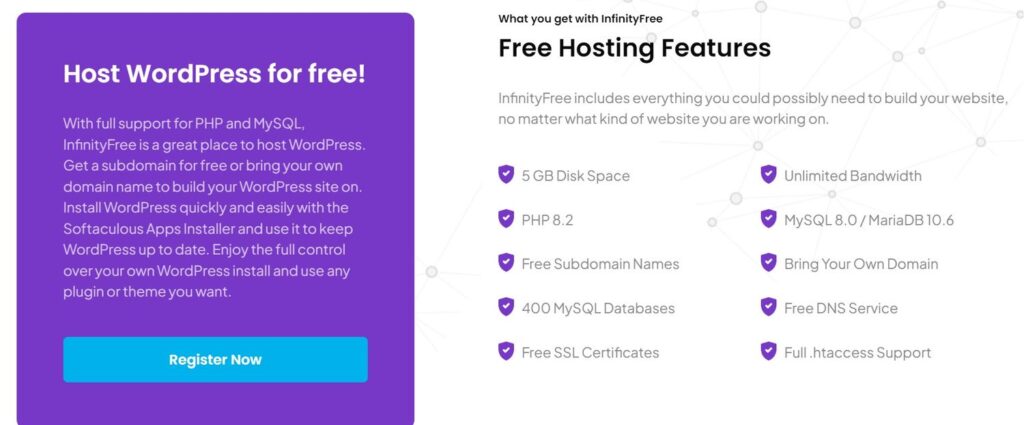Creating a Free WordPress Website with Free Hosting and Domain
Are you ready to build your own website but worried about the costs? In this guide, I’ll show you how to create a free WordPress website with free hosting and a free domain. We’ll even cover how to set up a Secure Socket Layer (SSL) to keep your site secure. By the end of this article, you’ll be able to build a personal portfolio, e-commerce site, blog, or even a newspaper website—all for free!
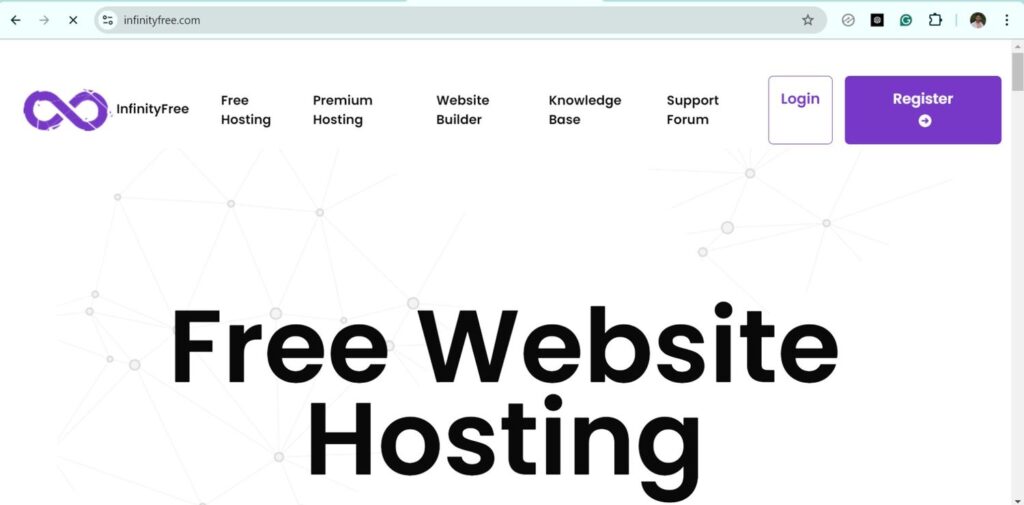
Step 1: Understanding InfinityFree Hosting
To get started, you need to know about InfinityFree, a popular and reliable free web hosting service. InfinityFree has been offering free hosting for over 10 years and is known for its speed and reliability. The best part? They won’t display any ads on your website, giving you a clean, professional look.
Step 2: Setting Up Your Account
- Visit the InfinityFree Website: Head over to the InfinityFree website and click on the Client Area button.
- Create an Account: If you’re new to InfinityFree, click on Sign Up and enter your email address and password. Click on Create a New Profile to complete the setup. If you already have an account, simply sign in.
- Access the Dashboard: Once logged in, you’ll see your dashboard, where any previously created websites are listed. To start a new project, click on Create an Account.
Step 3: Choosing Your Domain
InfinityFree offers two options: a free subdomain or a custom domain. For this guide, we’ll focus on using a free subdomain.
- Select a Subdomain: Under the Subdomain section, choose your preferred domain extension from the dropdown menu. Then, type in your desired domain name. If your first choice isn’t available, try a different name until you find one that’s available.
- Create the Account: Scroll down and click on Create Account. Your domain will be created, but the process might take a few minutes to complete. During this time, you can proceed to the next step.
Step 4: Installing WordPress
- Access the Control Panel: While your domain is being set up, go to the Control Panel from your InfinityFree dashboard.
- Install WordPress:
- Click on Softaculous Apps Installer and then select WordPress.
- Choose HTTPS and select the subdomain you just created.
- Enter your WordPress admin username and password, then click on Install.
WordPress will now be installed on your new website. It may take up to an hour for your site to become visible online, but you can speed up the process using a VPN.
Step 5: Setting Up SSL for Your Domain
To make your website secure, you need to install an SSL certificate.
- Request a Free SSL Certificate:
- Go back to the InfinityFree dashboard and click on Free SSL Certificate.
- Paste your domain name, choose the recommended SSL provider, and click Setup CNAME Record. InfinityFree will handle this automatically.
- Install the SSL Certificate:
- Once the CNAME record is set up (this can take about 20 minutes), you’ll see the status change from red to green.
- Click on Request Certificate and wait 5-10 minutes for it to generate.
- Once generated, you’ll see your private and certificate keys. Follow the prompts to install the SSL certificate on your site.
Step 6: Designing Your Website
Now that your WordPress site is live and secure, it’s time to make it look great.
- Log in to WordPress: Use your admin username and password to access your WordPress dashboard.
- Install a Theme:
- Go to the Appearance section and click on Themes.
- Browse the Popular section for free themes. For this guide, we’ll use the Astra theme, known for its versatility and ease of use.
- Click on Install and then Activate the theme.
- Customize Your Design:
- Click on Get Started to explore pre-built designs for your site. Some designs are premium, but there are plenty of free options to choose from.
- Select a free design template that suits your website’s purpose and follow the prompts to customize it.
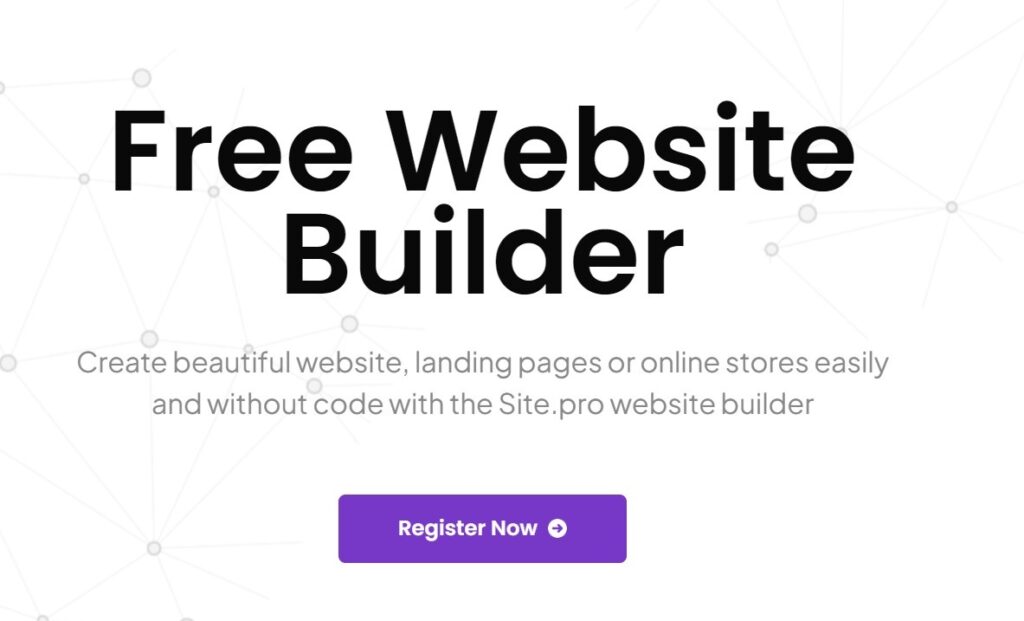
Conclusion
And that’s it! You’ve successfully created a free WordPress website with free hosting, a free domain, and a professional design. All this, without spending a dime. Whether you’re building a personal portfolio, an e-commerce site, or a blog, you now have the tools to do it—all for free. If you found this guide helpful, don’t hesitate to like, share, and ask any questions in the comments.
Thank you for reading, and happy website building!
FAQs:
1. Is it really possible to create a WordPress website for free?
Yes, it’s possible to create a WordPress website for free using InfinityFree for hosting and a free subdomain. This guide covers all the steps you need to set up your site without spending any money.
2. What is InfinityFree and why should I use it?
InfinityFree is a free web hosting provider known for its reliability and lack of ads on your website. It offers good speed and uptime, making it a popular choice for free hosting.
3. Can I use my own domain name instead of a subdomain?
While this guide focuses on using a free subdomain provided by InfinityFree, you can use your own custom domain if you prefer. Note that a custom domain may require you to pay for domain registration and may not be covered under InfinityFree’s free hosting plan.
4. How long does it take for my website to go live after installing WordPress?
It might take up to an hour for your website to become visible online after installing WordPress. You can use a VPN to potentially speed up the process.
5. What is an SSL certificate and why do I need one?
An SSL certificate encrypts the data transmitted between your website and its visitors, making your site more secure. It also helps with trust and can improve your site’s search engine ranking. InfinityFree provides a free SSL certificate that you can set up for your site.
6. How do I access the WordPress dashboard?
Once WordPress is installed, you can access the dashboard by visiting yourdomain.com/wp-admin (replace yourdomain.com with your actual domain or subdomain). Log in using the admin username and password you created during the WordPress installation.
7. Can I use premium themes or plugins with this setup?
While this guide focuses on using free themes and plugins, you can certainly install premium themes or plugins if you wish. Keep in mind that premium options may require additional payments.
8. What if I encounter issues during setup?
If you face any issues, check the InfinityFree support documentation or community forums for help. You can also consult the WordPress support forums for issues related to WordPress itself.
9. How can I upgrade my website in the future?
If you decide to upgrade your website for more features or better performance, you can migrate to a paid hosting plan and use a custom domain. Most hosting providers offer easy migration tools or services to help you with this process.
10. Can I use this setup for a business website?
While this free setup is suitable for personal projects, blogs, and small portfolios, a business website might benefit from a paid hosting plan and custom domain for a more professional appearance and better performance.